Find out how to add employees to Business Booker, manage employee access, review the different access tiers and set questions employees must answer while booking, in our employee questions.
How do I add employee questions?
A travel manager can set mandatory question prompts to be asked in the payment section of the booking flow or when a new employee registers an account. You can either allow employees to provide their own answers to these questions or add pre-set answers for them to choose from.
To add employee questions:
1. Click on your company’s name and go to company management > employee questions
2. Click on view/edit > edit to add your own questions
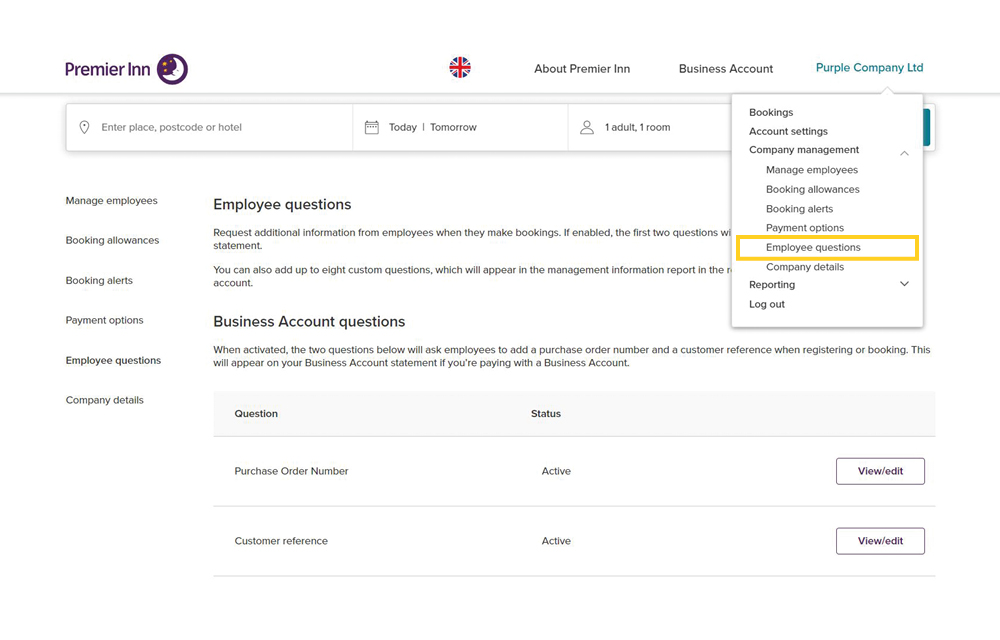
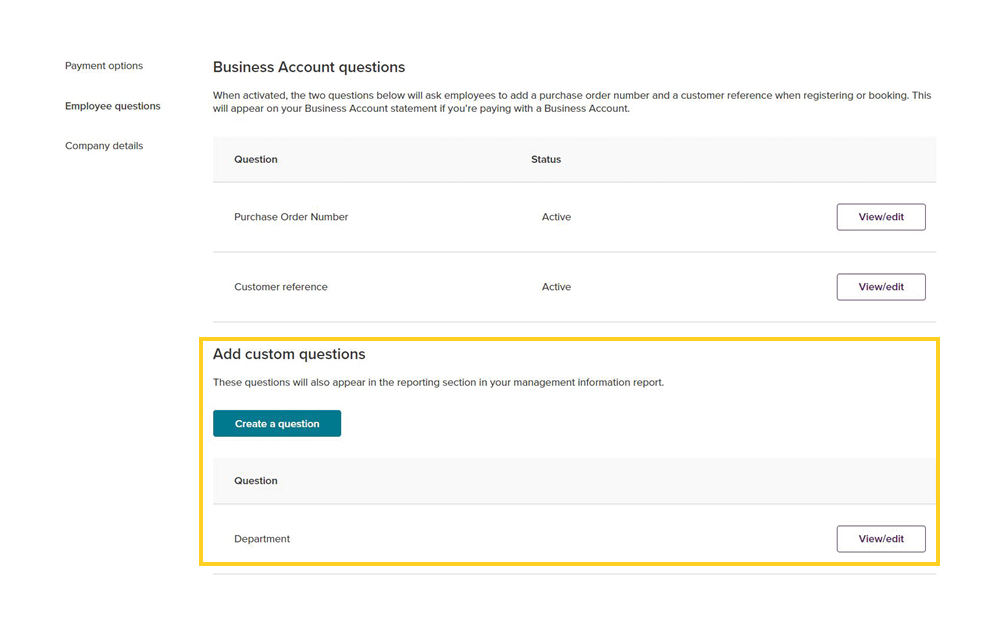
How do I choose when employee questions get asked?
After you’ve added an employee question, you can choose when and where to ask it.
First, select whether you want the question to be mandatory. If it’s mandatory, employees will need to answer the question to proceed.
Next, choose whether the question is asked when an employee registers an account or when they make a booking. After you’ve done that, assign a label to the question which will show in your management information report. Find out more about management information reports in Chapter 6 - Reporting.
Activate the question and it’ll be shown to employees at the points you’ve selected. Finally, click update to save the question.
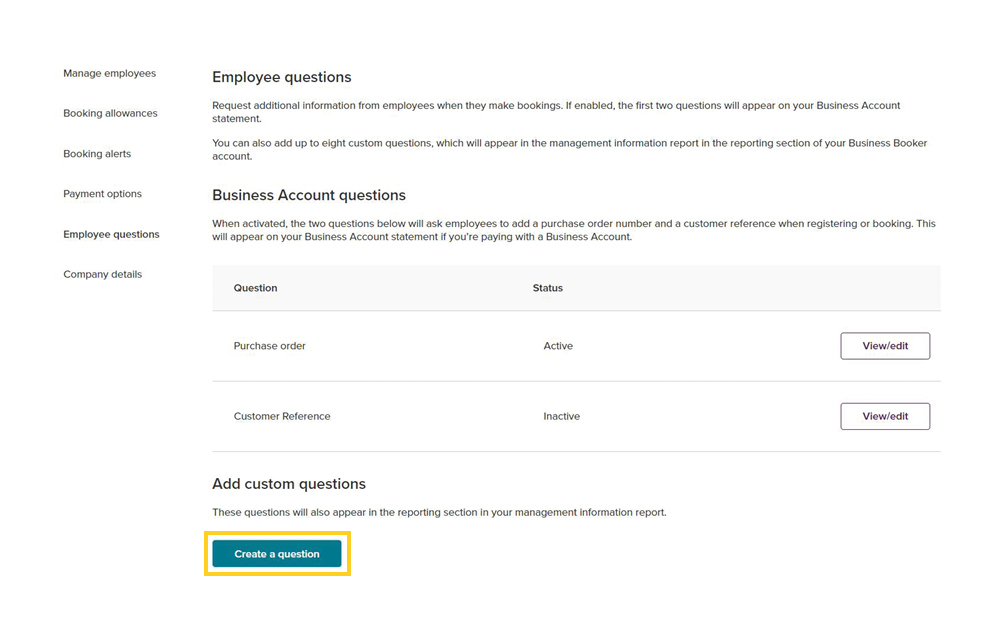

How do I add new employees to Business Booker?
To add new employees, click on your company’s name and go to company management > manage employees > add employees. You'll be able to add new employees in three different ways - individually, via bulk upload or via email invitation.
1. You can add employees individually by entering the employee’s name, address, contact number and email – each employee profile can be individually created. Once completed, the employee will be sent an activation email.
2. To bulk upload employee details, download the Excel template file from the bulk upload link and add each employee’s details to it. Travel managers can allocate cards to each employee before uploading the file. Once completed, upload the file and select add employees.
3. Email invite to add themselves – a travel manager can enter an employee’s email address, which will send an activation email with a similar form to option 1 for an employee to fill out.
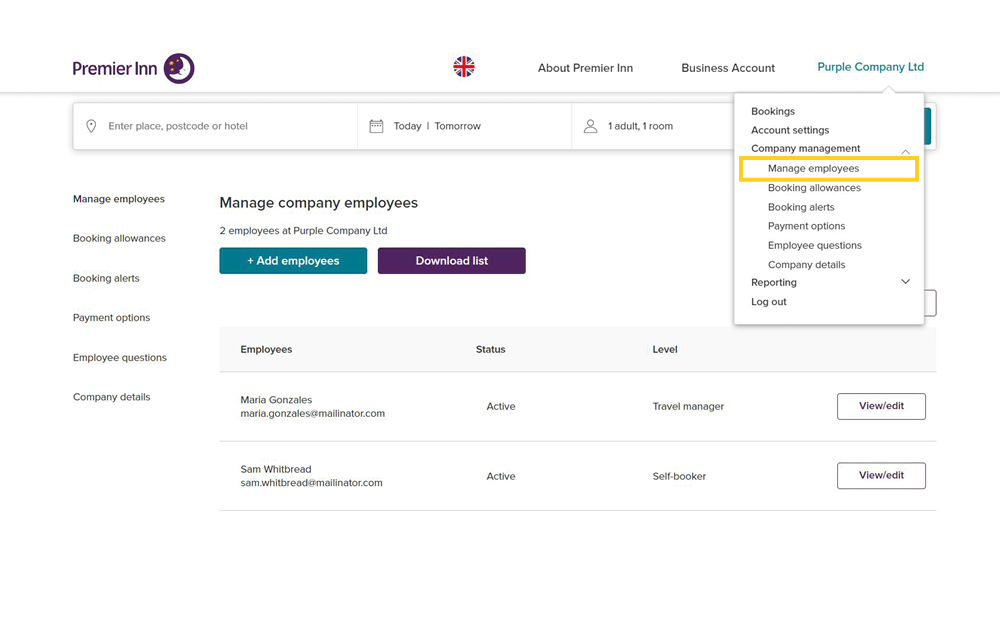

How do I change employee access levels?
Travel managers can set the level of access for each employee by clicking your company’s name and going to company management > manage employees > change employee levels.
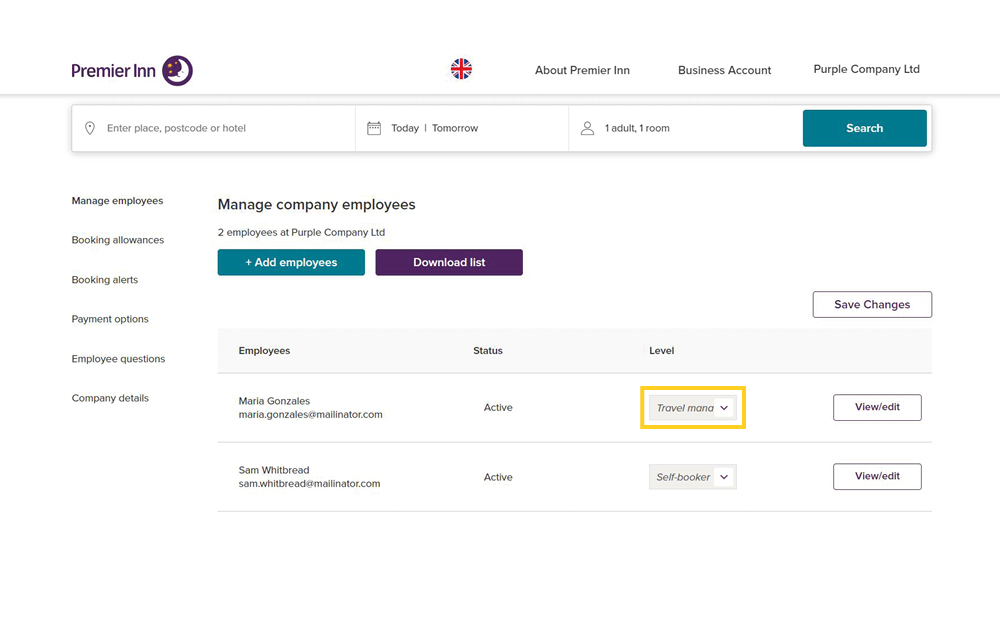
There are four access levels: travel manager, booker, self-booker and guest.
- Travel manager - travel managers are administrators and manage all aspects of company bookings and settings
- Booker - bookers can make bookings for others without company management access
- Self-booker - self-bookers can make and manage their own bookings
- Guest - guests can view or cancel bookings that have been made for them