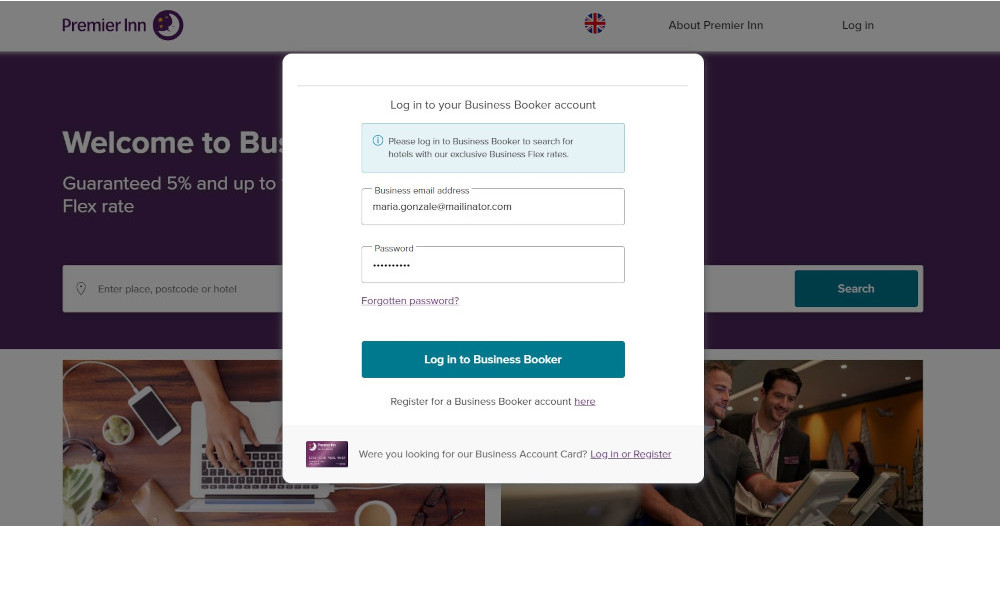This guide will show you how to link your existing Premier Inn Business Account to your Business Booker account. Once linked, you’ll be able to easily manage your Premier Inn Business Account with a single login via Business Booker.
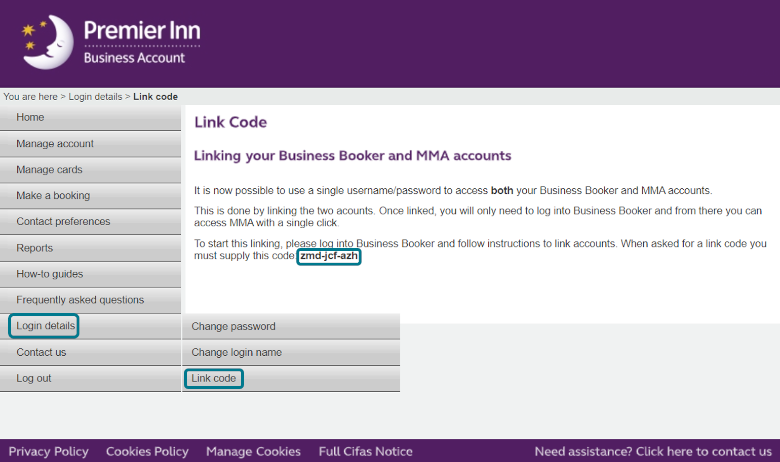
1. Find your link code in the Premier Inn Business Account portal
To start linking your Premier Inn Business Account with your Business Booker account, you’ll need your:
1. Link code
2. Card number or account number
You can find the link code for each Business Account you want to link by logging in to the Premier Inn Business Account portal (MMA), under login details.
Your account number can be found under Manage Account > Account Details.
2. Log in to Business Booker
Next, log in to Business Booker using your Business Booker account details
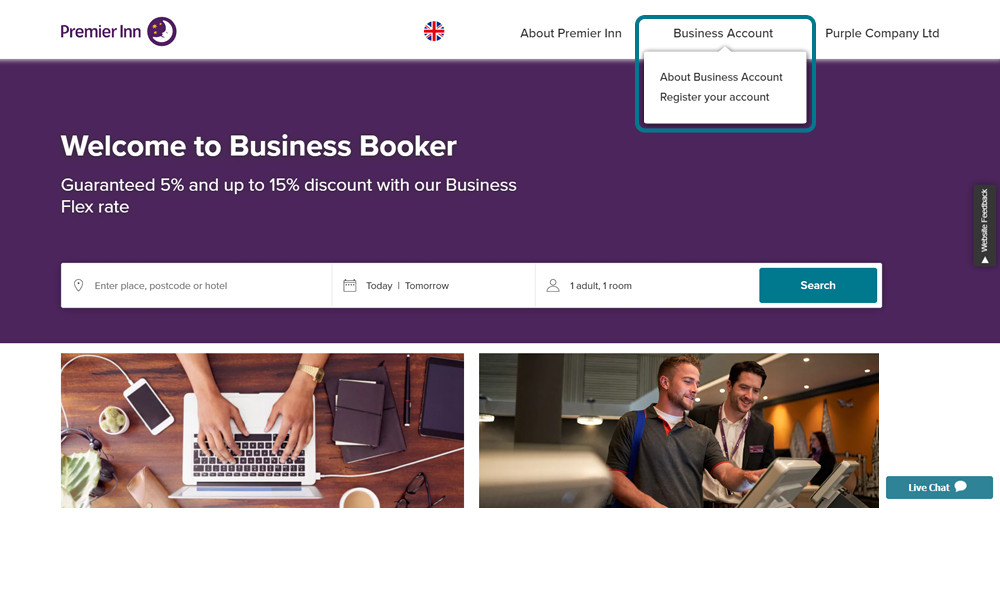
3. Go to the Business Account tab and click ‘Register your account’
Click the Business Account tab at the top of the page (next to your company’s name)
Select ‘Register your account’
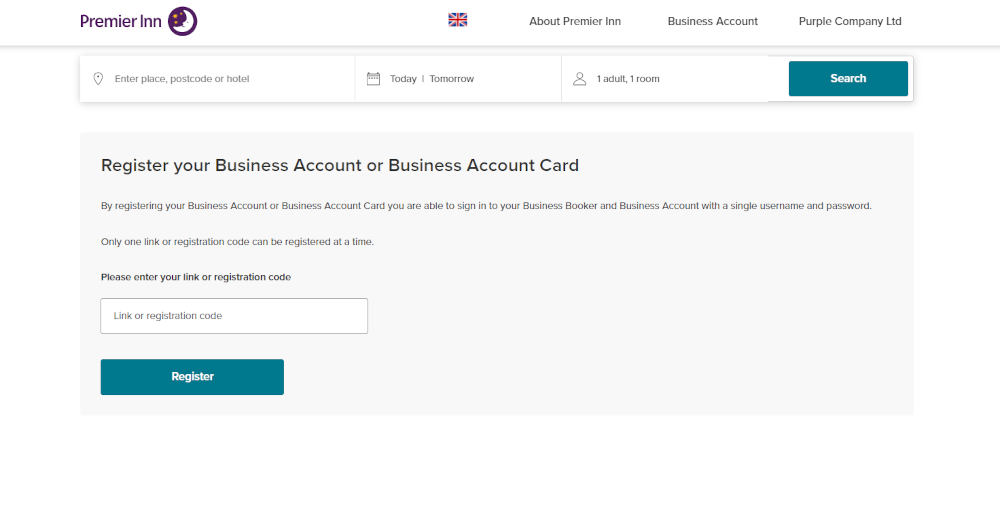
4. Enter your link code and register
Using the registration box at the top, enter the link code for the Business Account you’re linking
Remember - your link code can be found in the Premier Inn Business Account portal (MMA), outlined in step 1
Your link code should be 11 characters long in the format ‘ab1-def-gh6’
Next, click 'register'
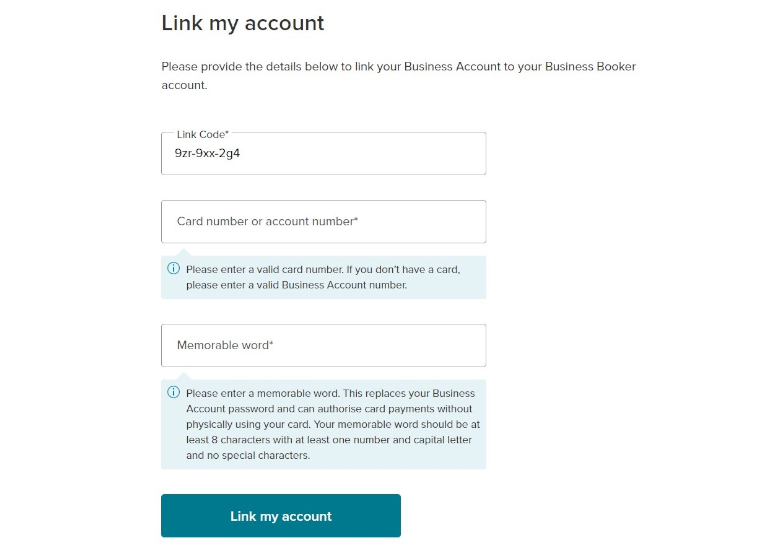
5. Enter your card/account number and choose a memorable word
Enter your card number or your Business Account number
Next, choose a memorable word. The word you choose needs to be at least 8 characters long, with at least 1 number, 1 capital letter and can’t include special characters
Your memorable word will replace your Business Account password when authorising card payments from Business Booker
Note If your card is already centrally stored in Business Booker, you’ll need to update your details with the memorable word in payment options to continue using your card
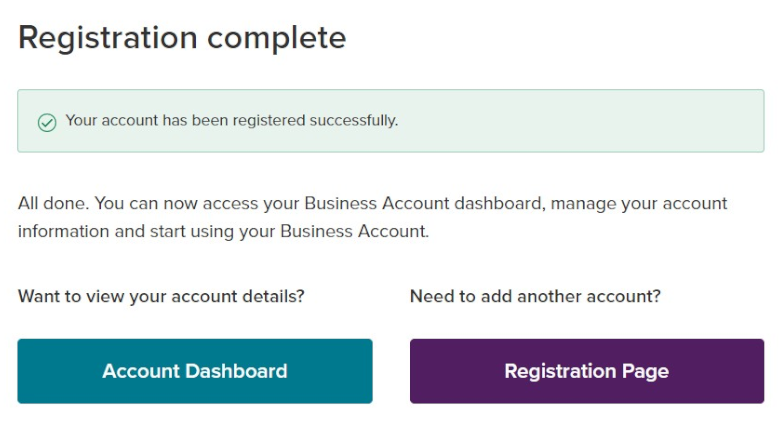
6. Linking complete
You’re all done! Your accounts should now be linked together
Now they’re linked, you can go to your account dashboard to view your account (View our guide on how to use the Business Account dashboard)
or
If you want to link another account, return to the registration page and start again from step 1